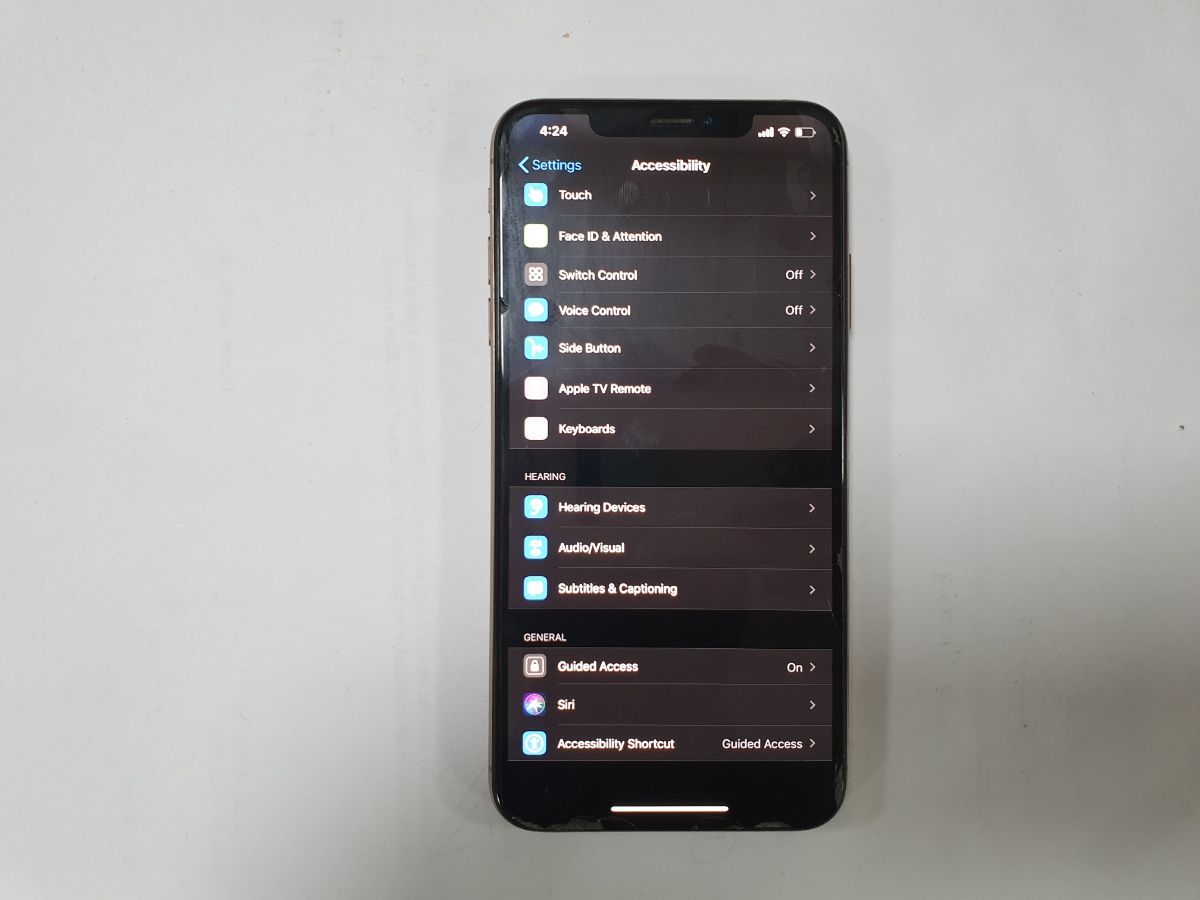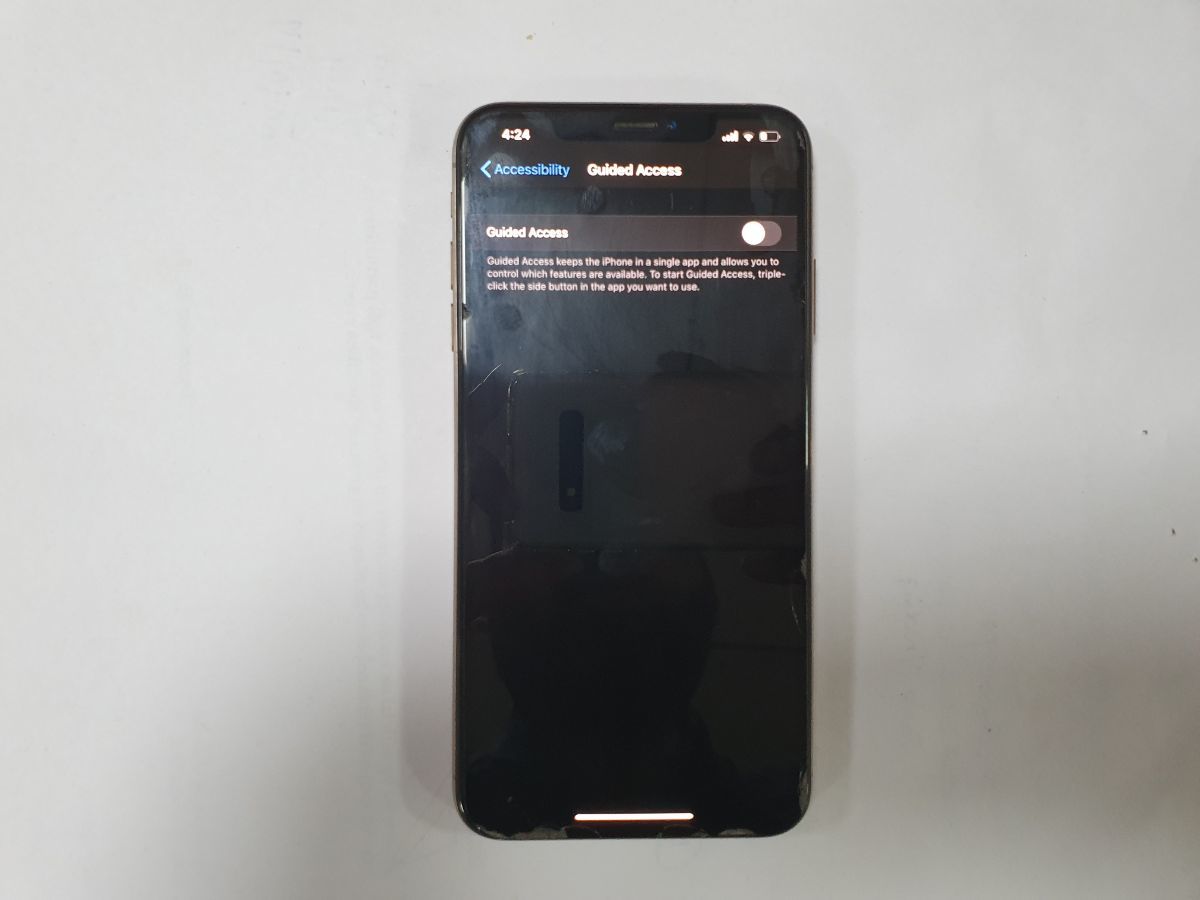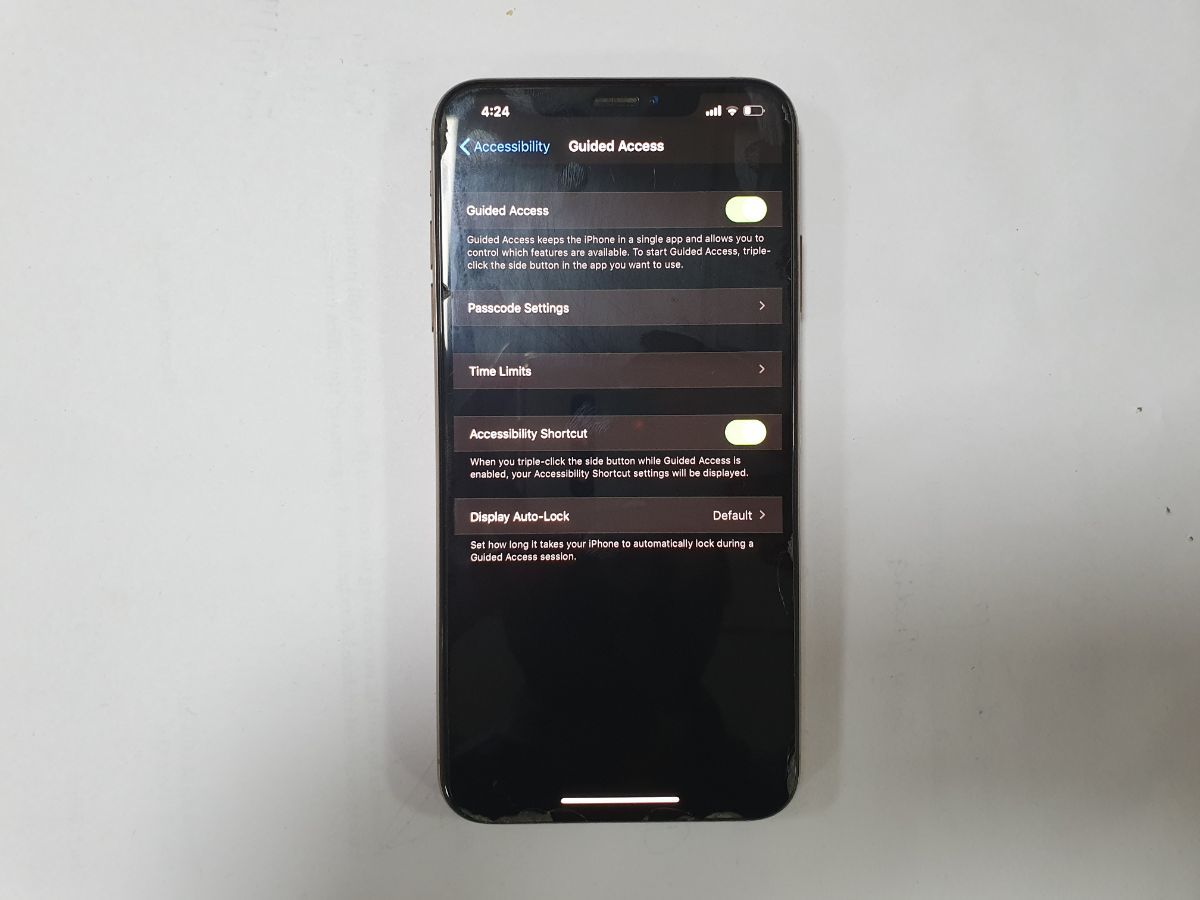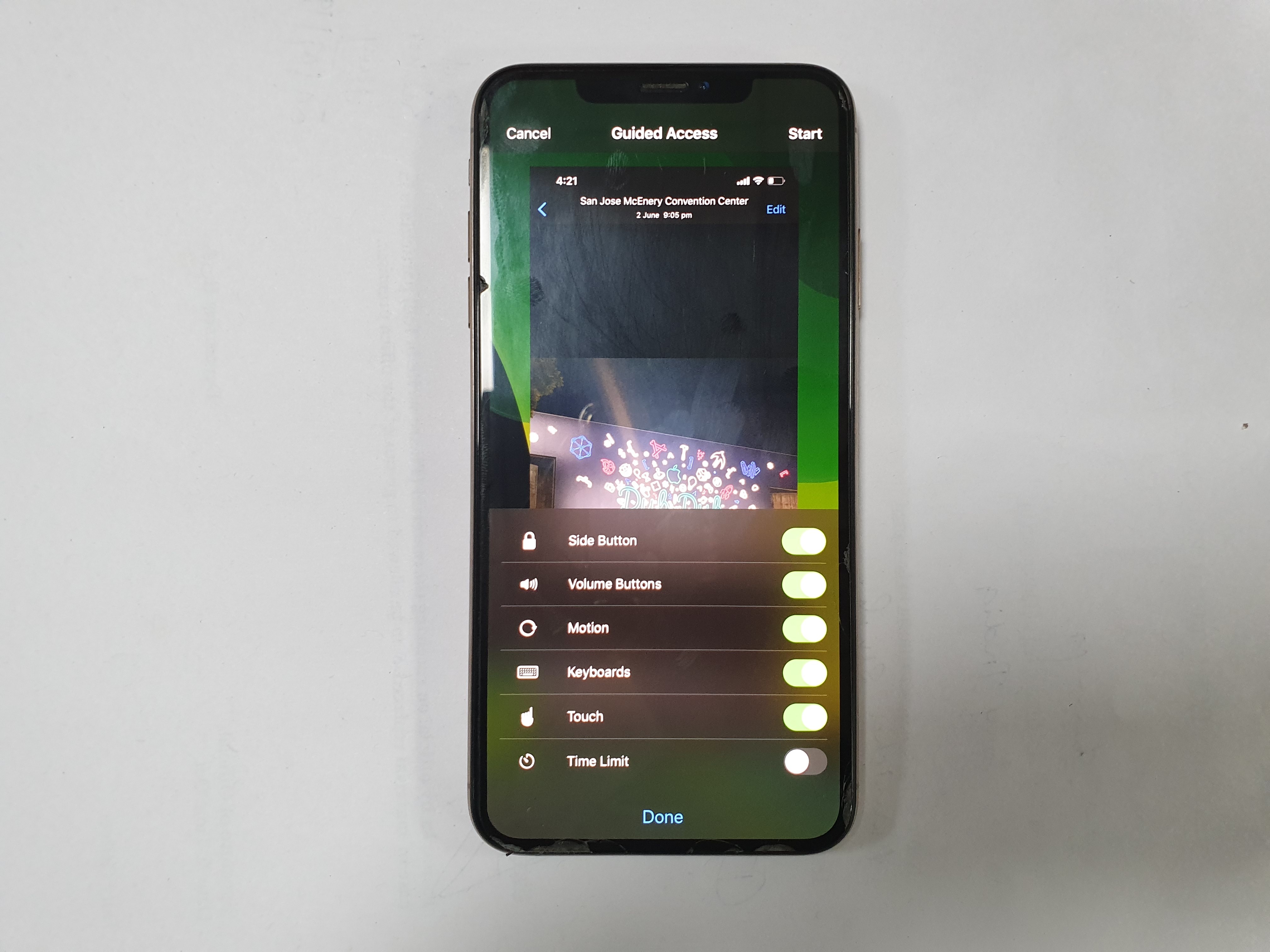On an Apple iPhone, there’s a way with which you can stop others from swiping through your photos. Although the ‘setup’ process might seem a bit complicated but once you do it, you can just do so by a few clicks. Want to know how? Read on:
1.
Go to the Settings app and head to General
2.
Here you will find the Accessibility option. Tap on it
3.
Once in Accessibility, you will spot Guided Access.
4.
Turn the toggle of Guided Access to ‘ON’.
5.
Once you turn Guided Access on, you’ll see a few more options. Tap on Passcode options and set a Passcode.
6.
Exit the Settings app and head to the Photos app on the iPhone
7.
Now head back to Photos and select any image there
8.
Now triple tap the side/Home button. Here you will see the following Menu
9.
Tap Guided access here and click on the Options
10.
While you can toggle on/off other settings, the key thing here is to switch off Touch.
11.
Once the image is selected, just triple tap side/home button and no one will be able to swipe through your images.
Voila! See how you can use this simple trick to ensure that no one goes through your photo gallery even when you voluntarily hand over your iPhone to show an image.
Do note, however, that once Guided Access is on, the emergency calling feature on the iPhone won’t work. You’ll have to turn off Guided Acces to enable emergency/SOS calling